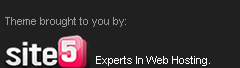Make a local area connectionUpdated: January 21, 2005
Applies To: Windows Server 2003, Windows Server 2003 R2, Windows Server 2003 with SP1, Windows Server 2003 with SP2
To make a local area connection
Typically, most computers running a member of the Windows Server 2003 family are connected to a local area network. When you start your computer, your network adapter is detected and the local area connection automatically starts. Unlike other types of connections, the local area connection is created automatically, and you do not have to click the local area connection in order to start it.
Once the local area connection is running, you can choose to disable it. To do so, do the following.
1.Open Network Connections.
2.Right-click the LAN or High Speed Internet connection that you want to disable.
3.Click Disable.
If you need to enable a disabled LAN or High Speed Internet connection, do the following.
1.Right-click the connection that you want to enable.
2.Click Enable.
Notes
To open Network Connections, click Start, click Control Panel, and then double-click Network Connections.
A local area connection is automatically created for each network adapter that is detected.
If more than one network adapter is installed, you can eliminate possible confusion by immediately renaming each local area connection to reflect the network that it connects to.
Pages
About Me

- Febian
- I am a website author, musician, and the young enterpreneur. I wanna be a great boy for my Allah and my lovely parents.
Followers
Blog Archive
-
▼
2010
(29)
-
▼
September
(12)
- Jika kamu baru mulai belajar cara membuat website...
- html untuk pemula
- motivasi
- Basic requirements A Rutgers email account - Eden...
- Make a local area connectionUpdated: January 21, 2...
- BELAJAR XML
- mendesainCara mendesain blogger – pernahkah anda ...
- LAN switch dan stuktur internal utama teknis
- MAN
- perangkat jaringan
- Pengertian LAN,WAN,MAN Local Area Network Local A...
- Infrastruktur WAN (Wide Area Network) Seperti LAN ...
-
▼
September
(12)